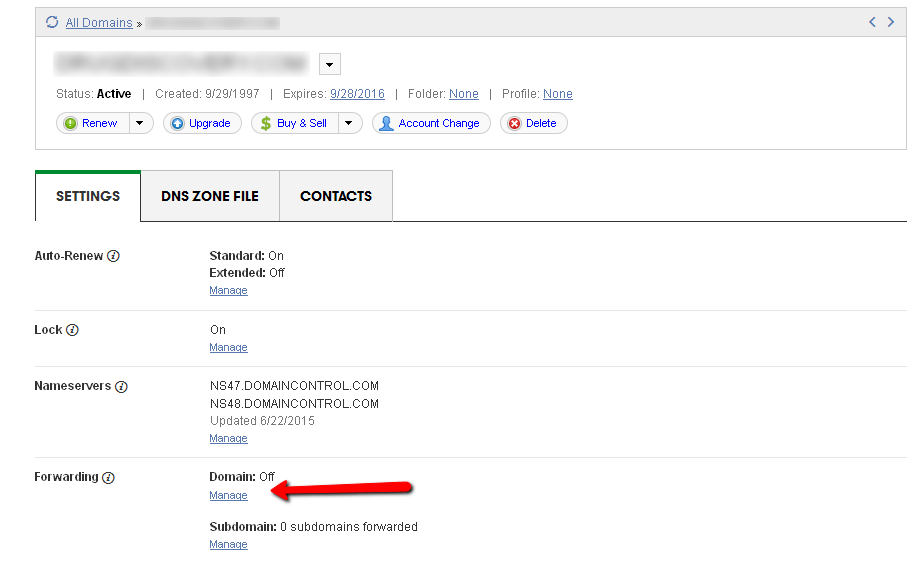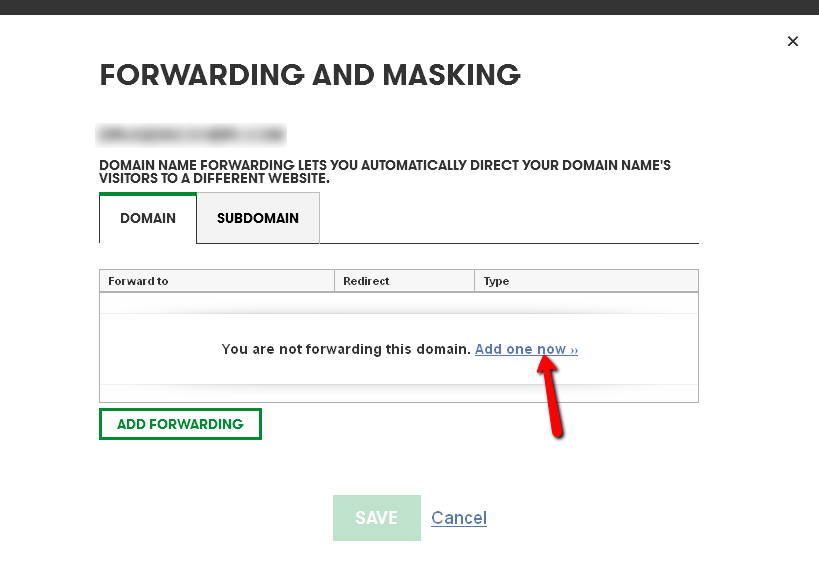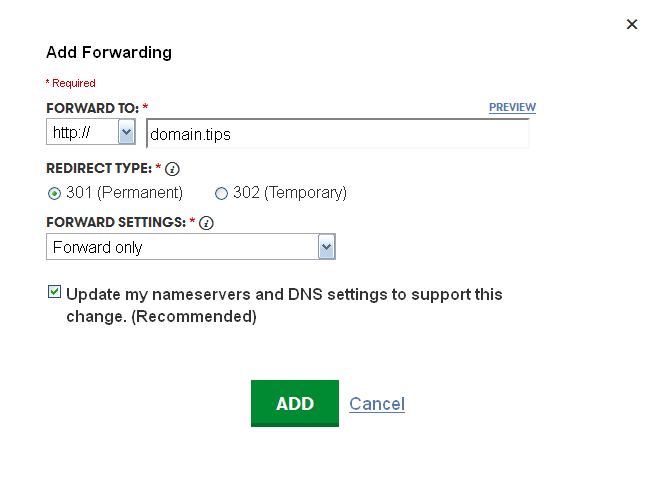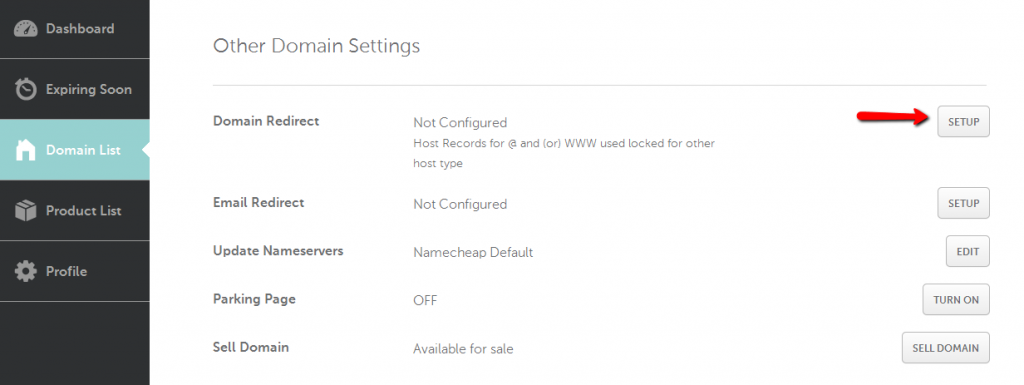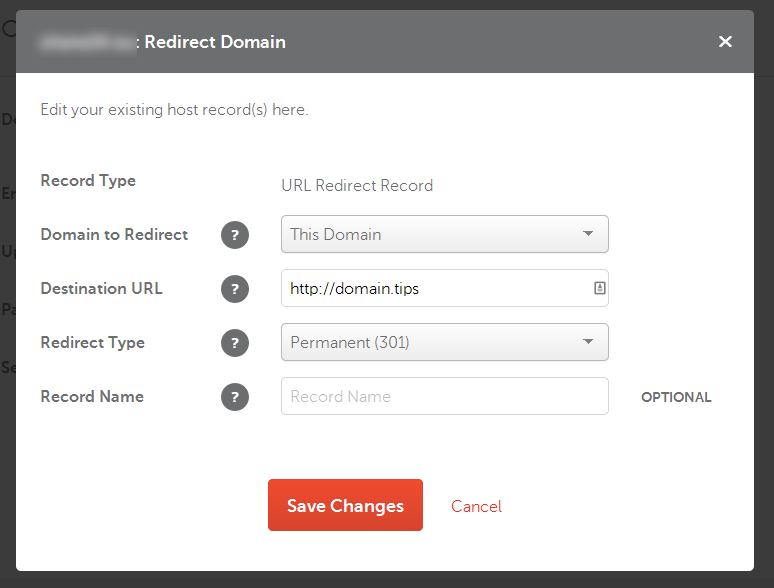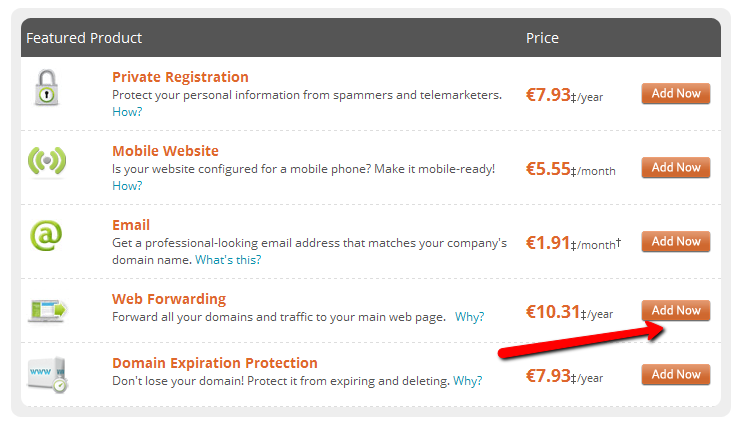There are many reasons why someone wants to forward a domain name to another URL. E.g. the domain name of a website has been changed, domains are merged into a bigger portal, sending traffic from one domain to another one, etc. Fortunately, forwarding a domain is not too difficult and can be achieved at many levels: at most Registrars, in Apache or Nginx configuration and in the code of the website.
We discuss these techniques one by one below.
Domain forwarding at the Registrar
The easiest way to forward a domain is to login your domain name Registrar and setup forwarding there. It is free at most Registrars.
How to forward a domain with GoDaddy?
First, select the domain which you want to forward to another one and go to the domain details page. You will find a “manage forwarding” link on this screen.
A new popup layer appears where you can start adding a new forwarding for your domain or a subdomain.
Forwarding is as simple as defining the target domain and save. It is important to use GoDaddy’s nameservers, since the forwarding will only work in that case. So make sure the corresponding checkbox is selected. There are two options: forwarding and forwarding with masking. When someone use forwarding than the browser will show the change of the domain name to the user in the address bar of the browser. Using masking the redirect will be invisible and the content of the target URL is loaded within an iframe, which might harm your domain in Google’s eyes.
How to forward a domain name with Namecheap?
Namecheap has exactly the same domain forwarding settings as GoDaddy, only the design is different. Domain forwarding is free at Namecheap. First, choose your domain to manage and scroll down to “Other domain settings” where you will find “Domain redirect”.
After clicking on the Edit button, you have to confirm that you understood that domain forwarding will change the current behavior of the forwarded domain. Next, the target domain and forwarding options can be setup and the forwarding will be live soon after saving these settings.
How to forward your domain name with Network Solutions?
There is one serious difference at Network Solutions as compared to the previous registrars: open your wallet to forward your domain. So maybe transferring out the domain from Network Solutions is a better idea.
If you are a loyal customer of Network Solutions and decide to keep your domain there and don’t mind the additional cost, choose your domain to be forwarded and click on the Add Now button. The same settings are available as at other registrars: forwarding the domain with and without masking.
You will find the same forwarding settings at most of the registrars, if not, you can transfer your domain anytime or use the methods described below.
Forward your domain name in web server configuration
Sometimes it is easier or better to setup domain forwarding in your server/web hosting. There are several options to do that.
Apache configuration file for redirecting the domain
If you are using Apache web server, find the configuration file of the domains to be forwarded. On a Linux server you will find it in the /etc/apache2/sites-available directory by default. Add the following code to the configuration file to redirect the domain. The code below will redirect the subdomain www.domain.tips to domain.tips without www. Of course a totally different domain can be also added here.
Don’t forget to reload your Apache server with the “/etc/init.d/apache2 reload” command.
Redirect using .htaccess
If your DNS is correctly setup and Apache server is running correctly, you can put a .htaccess file into your web directory and setup domain forwarding in the .htaccess file. The code below will forward your domain to domain.tips. The fourth line of the code will do the redirect, if we are not on the domain.tips domain itself (third line).
Nginx configuration file for redirecting the domain
If you are using a Nginx web server, the configuration files are located in the /etc/nginx/sites-available directory by default. Use the code below to redirect your domain:
This will redirect www.domain.tips to domain.tips. What to redirect is defined in the second line and where to is defined in the third line.
Forward your domain name in the head of the HTML code
If your site is already running, it can be straightforward to do the redirect in the index.html file. Put the following code between <head> and </head> to redirect your domain to domain.tips:
<meta http-equiv=”refresh” content=”0; url=http://domain.tips/” />
Final notes
As we shown above, you can redirect your domain in many easy ways (and some even more which are not detailed here). There is no best choice, it really depends on how the domain to be redirected was used before and what is your goal with the redirection. Use forwarding with caution, however, it might effect your site rankings and decreases the worth of the forwarded domain.